Friday, September 16, 2016
How to Record Calls on Google Voice
How to Record Calls on Google Voice
Google Voice is another amazing service by Google Inc. that allows you to make calls to any one in the world. The best thing about Google Voice is that it offers very low rates to make international and domestic calls online.
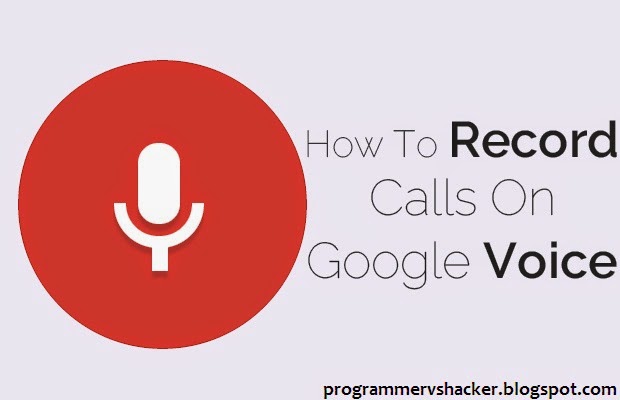
There are many times when you want to record a call on your Google Voice just because you want to show the proof of something to others or just to keep a record of it. Want to record calls on your Google Voice account? Well, then don’t worry because today I have created this tutorial in which I will show you that how you can record calls on Google Voice. Recording a call on your Google Voice account is a very easy and simple process and it only takes few seconds to set it up. So, without wasting much of your valuable time, let’s get started with our tutorial on how to record calls on your Google Voice account.
Learn-How To Record Calls On Google Voice
So, if you want to record calls on your Google Voice account then follow the below given steps.
- First of all, sign in to your Google Voice account.
- Now, click on the little gear icon below your profile picture and then click on the Settings option.
- Then, in the Settings menu, click on the Calls tab.
- After that, check on the Enable Recording box next to Call Options.
- Now, whenever you call someone or receive a call then just press 4 at the start or at any time during the call to start recording it. And if you want to end it then again press 4 key.
- Then, if you want to check you call recordings then simply click on the Recordings option from the left-hand side menu.
- That’s it! You are done! Now, you have successfully recorded a Google Voice call.
Conclusion
So, this was all about how to record calls using your Google Voice account. I hope that now you will be able to easily record calls on your Google Voice account. If you have any type of queries regarding this tutorial then do let us know, we will try our best to resolve them. Additionally, if you like this tutorial then don’t forget to share this with your friends and social circles too.
Available link for download