Showing posts with label firefox. Show all posts
Showing posts with label firefox. Show all posts
Monday, April 17, 2017
Installing Firefox on Kubuntu 6 06
Installing Firefox on Kubuntu 6 06
I installed Kubuntu 6.06 today after receiving my free CDs from Shipit. The installation went pretty smoothly though I did notice that as opposed to previous release this time around one had to start Kubuntu to Install there was no option at the boot screen to only start installer.After installing when i tried browsing the internet , i was surprised that mature distribution like Kubuntu did not have Firefox preinstalled it came as shock to me as i never expected this,even though Konqueror is a nice browser but still it dosent have all the features or is as mature as Firefox.
Also MP3 support was missing as was for someother popular formats used on Windows, however i did expect this as these are proprietary formats but firefox was something which is free and could have easily been included. So i decided to write an article explaining Linux Newbies how to install these and make ubuntu a better Linux Desktop replacement.
Setting some default " root " password for Kubuntu : -
At the Console type
Adding more sites to Kubuntus Repositories : -
sudo cp /etc/apt/sources.list /etc/apt/sources.list_backup
Making backup of existing Repositories incase something goes wrong.
sudo kwrite /etc/apt/sources.list
Making Actual changes to repositories.
Now replace evrything in the file with this : -
## Uncomment the following two lines to fetch updated software from the network
deb http://archive.ubuntu.com/ubuntu dapper main restricted
deb-src http://archive.ubuntu.com/ubuntu dapper main restricted
## Uncomment the following two lines to fetch major bug fix updates produced
## after the final release of the distribution.
deb http://archive.ubuntu.com/ubuntu dapper-updates main restricted
deb-src http://archive.ubuntu.com/ubuntu dapper-updates main restricted
## Uncomment the following two lines to add software from the universe
## repository.
## N.B. software from this repository is ENTIRELY UNSUPPORTED by the Ubuntu
## team, and may not be under a free licence. Please satisfy yourself as to
## your rights to use the software. Also, please note that software in
## universe WILL NOT receive any review or updates from the Ubuntu security
## team.
deb http://archive.ubuntu.com/ubuntu dapper universe
deb-src http://archive.ubuntu.com/ubuntu dapper universe
deb http://security.ubuntu.com/ubuntu dapper-security main restricted
deb-src http://security.ubuntu.com/ubuntu dapper-security main restricted
deb http://security.ubuntu.com/ubuntu dapper-security universe
deb-src http://security.ubuntu.com/ubuntu dapper-security universe
deb http://archive.ubuntu.com/ubuntu dapper multiverse
deb-src http://archive.ubuntu.com/ubuntu dapper multiverse
deb http://archive.ubuntu.com/ubuntu dapper-backports main restricted universe multiverse
deb http://archive.canonical.com/ubuntu dapper-commercial main
deb http://packages.freecontrib.org/plf/ dapper free non-free
deb-src http://packages.freecontrib.org/plf/ dapper free non-free
After doing this type at the console : -
sudo aptitude update
Now installing FireFox : -
sudo aptitude install mozilla-firefox
After this a series of messages would be shown and mozilla package and all other packages it needs will be downloaded and installed .If everything goes well at the end of installation you should be able to launch firefox by typing : -
firefox at the console.
Installing MP3 and other Plugins Support
type : -
sudo aptitude libxine-extracodecs
sudo aptitude libarts1-mpeglib
sudo aptitude libakode2-mpeg
After Doing this you should be able to run mp3 and other Multimedia files on your kubuntu system.
To add mp3 support in K3b :
sudo aptitude libk3b2-mp3
Available link for download
Wednesday, January 11, 2017
Install Missing Plugin Halaman Web Pada Mozilla Firefox
Install Missing Plugin Halaman Web Pada Mozilla Firefox
Bila kita ingin membuka halaman suatu situs, bisa jadi ada bagian-bagian dari halaman web tersebut yang tidak dapat ditampilkan oleh browser kita. Apakah itu animasi, video, dan lain sebagainya. Hal tersebut tergantung dari ada atau tidaknya plugin atau suatu program yang men-support suatu fasilitas untuk ditampilkan pada halaman web. Bila komputer kita sudah memiliki plugin-nya, maka fasilitas tersebut dapat ditampilkan, begitu juga sebaliknya.
Ada plugin yang mudah untuk didownload dan diinstal, seperti adobe flash player yang berguna untuk menampilkan animasi dan video pada halaman web. Kalau pada komputer kita belum ada terinstal plugin ini suatu animasi tidak akan dapat ditampilkan. Akan tetapi akan ada link yang bisa di klik dan otomatis mengarahkan kita ke halaman website penyedia plugin tersebut dan biasanya juga akan terinstal otomatis di komputer kita.
Tapi terkadang ada bagian dari suatu halaman website yang tidak kita tahu untuk apa fungsinya, yang ditampilkan hanyalah pesan Missing plugin. Hal ini biasa kita jumpai pada halaman facebook.com dan mungkin masih banyak juga website lainnya. Tentu saja hal ini terasa mengganggu.

Bila kita klik Install Missing Plugin, keluar tampilan berikut

Browser telah menemukan plugin apa yang diperlukan, bila kita klik next muncul tampilan

Bila kita klik finish, tidak ada pengaruh apa-apa. Itulah kadang yang membuat sebagian orang agak jengkel. Pilihan selanjutnya hanyalah dengan memilih manual install dan memang hanya dengan inilah masalah kita dapat terselesaikan. Langkah-langkah yang dapat kita lakukan adalah:
1. Klik manual install dan kita akan di arahkan ke halaman website apple.com

2. Isi kotak isian Email Address dengan alamat e-mail kita.
3. Klik Download Now.
4. Selesai mendownload kita akan dapatkan file QuicktimeInstaller.exe yang tinggal kita install-kan di komputer kita.
5. Sesudah terinstal, restart browser kita, dalam hal ini adalah Mozilla Firefox dan permasalahan pun akan selesai. Bila kita kembali membuka halaman website yang tadinya ada missing pluginnya, sekarang sudah tidak ada lagi.
Sekian dulu,mudah-mudahan bermanfaat...

Bila kita klik Install Missing Plugin, keluar tampilan berikut

Browser telah menemukan plugin apa yang diperlukan, bila kita klik next muncul tampilan

Bila kita klik finish, tidak ada pengaruh apa-apa. Itulah kadang yang membuat sebagian orang agak jengkel. Pilihan selanjutnya hanyalah dengan memilih manual install dan memang hanya dengan inilah masalah kita dapat terselesaikan. Langkah-langkah yang dapat kita lakukan adalah:
1. Klik manual install dan kita akan di arahkan ke halaman website apple.com

2. Isi kotak isian Email Address dengan alamat e-mail kita.
3. Klik Download Now.
4. Selesai mendownload kita akan dapatkan file QuicktimeInstaller.exe yang tinggal kita install-kan di komputer kita.
5. Sesudah terinstal, restart browser kita, dalam hal ini adalah Mozilla Firefox dan permasalahan pun akan selesai. Bila kita kembali membuka halaman website yang tadinya ada missing pluginnya, sekarang sudah tidak ada lagi.
Sekian dulu,mudah-mudahan bermanfaat...
Available link for download
Saturday, November 5, 2016
How to reduce memory usage in mozilla firefox
How to reduce memory usage in mozilla firefox
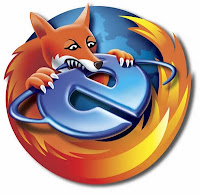 Have you ever experienced crashing or dumping of your firefox when browsing through sites that uses high scripts and visual contents,If yes, it is due to fact that your firfox memory configuaration is not compatible with your system configuration .Keep it in mind that it is only one of the several reasons for crashing of your firefox.But we can rectify this problem by reducing your memory usage in firefox.Follow these steps carefully.Open your mozilla firefox browser and type the below line in your address bar
Have you ever experienced crashing or dumping of your firefox when browsing through sites that uses high scripts and visual contents,If yes, it is due to fact that your firfox memory configuaration is not compatible with your system configuration .Keep it in mind that it is only one of the several reasons for crashing of your firefox.But we can rectify this problem by reducing your memory usage in firefox.Follow these steps carefully.Open your mozilla firefox browser and type the below line in your address barabout:config
There is a chance that you will get a security message like this.
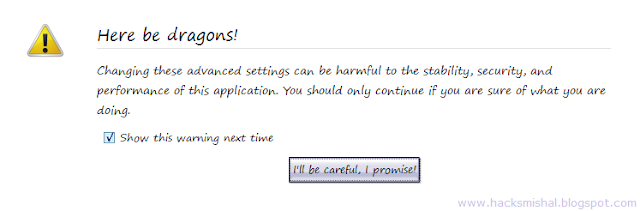
No problem just continue by clicking the button.Ok the firfox window will be opened showing a lot of options.Now Search for
browser.sessionhistory.max_entries
Double click on the value 50, change it to something lower, 5 should be good.
NOTE : 50 is default value of firefox
Available link for download
Subscribe to:
Posts (Atom)