Sunday, October 2, 2016
Installing the AdMob 6 library into Android project
Installing the AdMob 6 library into Android project
STEP 1: Download the AdMob SDK currently SDK 6.1.0 at https://developers.google.com/mobile-ads-sdk/download#downloadandroid

Extract the zip file downloaded and you will get a file named GoogleAdMobAdsSdk-6.1.0.jar.
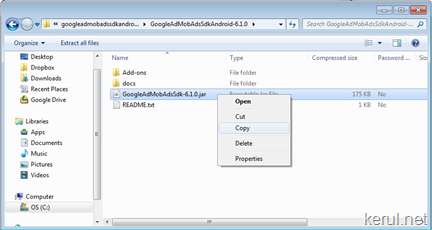
ANd copy this JAR file into the Android project file. If you’re using Eclipse, it suppose to be in the Workspace.
STEP 2: Add an External JAR (library) in the project.
In your Android project create another directory called libs in your project. Notice the name, it will be used later as the path to you additional XML scheme in the apps view. (more on creating a new Android project in Eclipse –> http://blog.kerul.net/2011/06/creating-new-android-project-in-eclipse.html)
Copy GoogleAdMobAdsSdk-6.1.0.jar into libs
Create the new folder libs by right-click on your project->New->Folder. Copy the GoogleAdMobAdsSdk-6.1.0.jar into the libs folder.
Adding an additional library
Click on the project you’re currently working, hit Project->Properties on the Eclipse menu. Click on the Java build path as in the Fig 3, and hit Add External JARs button.

Locate the GoogleAdMobAdsSdk-6.1.0.jar file in the workspace/project/libs .
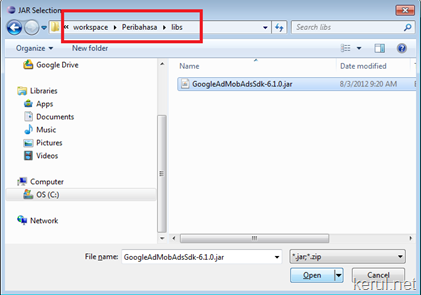
And you’ll see the GoogleAdMobAdsSdk-6.1.0.jar in the libs folder, as in Fig 5.

Available link for download