Monday, January 16, 2017
Installing Google Applications in Ubuntu 8 04 Hardy Heron
Installing Google Applications in Ubuntu 8 04 Hardy Heron
Google has released a number of interesting softwares for Linux platform now because all of these softwares are closed sourced :( and better free open source alternatives are available these packages are not installed by default in most of the popular Linux distributions. Also being closed source means they are not available in Official repositories too. In this article we
Note : All the installation instructions below are for 32 bit processor .
Google Picasa 2.7
Google Picasa is one of the more user friendly photo management software available , it is available on both Windows and Linux . It runs on Linux on top of Application Layer called Wine that allows Windows application to run on Linux . However this has some disadvantage firstly some windows application dont work as well as they do on windows , there are occasional application crashes, application freezes , also UI is bit less responsive however applications are still usable .
With version 2.7 Google Picasa brings a number of interesting features not available in many free open source photo management software available on the Linux platform like integration with the Web Album , improved support for importing images from camera etc .
Now to install Google Picasa launch terminal from (Applications -> Accessories -> Terminal) and issue the following command in the terminal window:
wget http://dl.google.com/linux/deb/pool/non-free/p/picasa/picasa_2.7.3736-15_i386.deb
and
sudo dpkg -i picasa_2.7.3736-15_i386.debAfter completing above step you can launch Google picasa from (Applications -> Other -> Picasa )
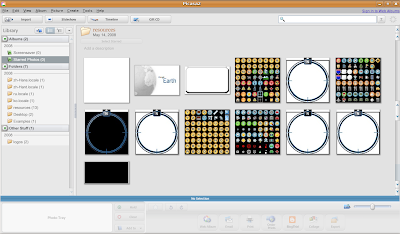 Google Picasa in Action
Google Picasa in ActionGoogle Earth
Google Earth is probably one of the most popular and controversial Google application providing you with satellite view of the world to install Google Earth on your Ubuntu desktop follow the steps below.
Below we are giving link to 4.3 Beta version of google earth so it might be bit unstable if you want a stable version you can download it from this link :
wget http://dl.google.com/earth/client/current/GoogleEarthLinux.bin
and
chmod +x GoogleEarthLinux.bin
and
./GoogleEarthLinux.bin
chmod +x GoogleEarthLinux.bin
and
./GoogleEarthLinux.bin
After issuing the above command you will find a dialog box like this asking for location where to install Google Earth
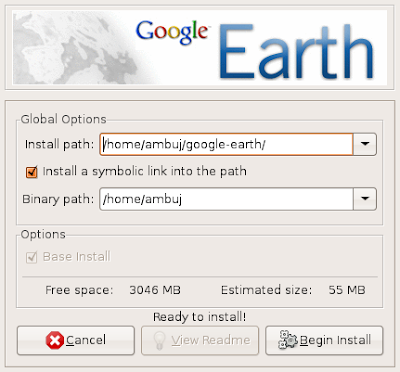 After installation is over you can launch Googleearth from (Applications -> Internet -> Google Earth )
After installation is over you can launch Googleearth from (Applications -> Internet -> Google Earth )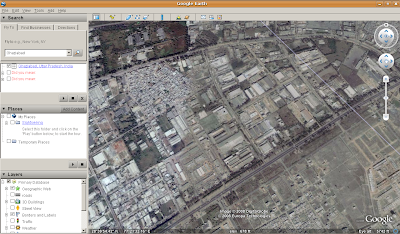 Google Earth in Action
Google Earth in ActionGoogle Desktop
Google Desktop allows one to full text search of a users e-mail, computer files, music, photos, chat, and Web pages viewed,OpenOffice documents , PDF files and more .Now similar tools already existed on Linux like beagle (supported by Novell ) , meta tracker etc .However Google Desktop search is not based on any of these tools and uses its proprietary algorithms to search for files on the computer. So to install Google Desktop issue the following command in the terminal window:
wget http://dl.google.com/linux/deb/pool/non-free/g/google-desktop-linux/google-desktop-linux_current_i386.deb
and
sudo dpkg -i google-desktop-linux_current_i386.debAfter completing above step you can launch Google Desktop from (Applications -> Google Desktop -> Google Desktop ) initially it will take bit of your computers idle time resources as it indexes files in your computer and creates database of them. You can change setting of Google Desktop from (Applications -> Google Desktop -> Google Desktop Preferences ).
Now once you launch Google Desktop you will see a Google Desktop icon on the top right corner of the menubar at the top as shown in the screenshot below.
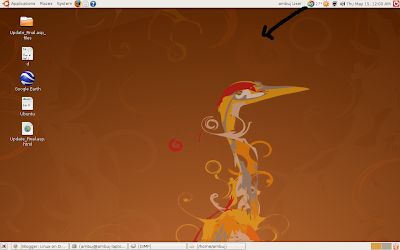
By rightclicking on the icon you can set various preferences , also by double left clicking the icon brings up search box allowing you to search for files among the indexed files.
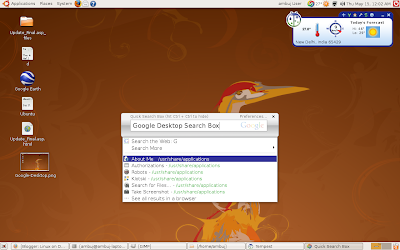 Google Desktop Search box
Google Desktop Search boxArticle Written by : Ambuj Varshney (blogambuj@gmail.com)
For Desktop on Linux Blog , http://linuxondesktop.blogspot.com
(C) 2008 , Ambuj Varshney
Available link for download
Labels:
04,
8,
applications,
google,
hardy,
heron,
in,
installing,
ubuntu